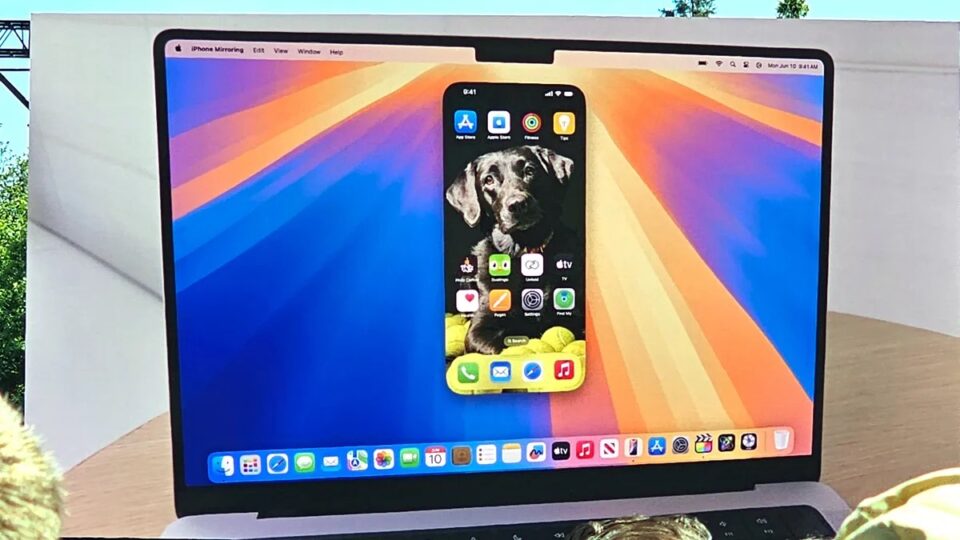When Apple revealed macOS Sequoia during its WWDC 2024 event in June, one of the most intriguing features was iPhone Mirroring, which lets you control your iPhone right from your Mac as long as you’re running macOS Sequoia and iOS 18. Now, Apple has updated the feature with a helpful addition that makes the whole process much more powerful. you’ll need both iOS 18 and macOS 15
As spotted by 9to5Mac, the latest public betas of Apple’s macOS and iOS operating systems allow you to enter ‘jiggle mode’ when controlling your iPhone from your Mac. To do so, you just need to click and hold on your iPhone’s Home Screen when using iPhone Mirroring – if done correctly, your app icons will start to jiggle slightly (hence the name).
What’s the point of all this? Well, jiggle mode is what lets you rearrange your app icons and widgets, something that wasn’t previously available in iPhone Mirroring. In addition, you can add a tint to your app icons, place new widgets, change widget sizes, switch between light and dark app icons, and more.
Being able to do all that on your Mac is a positive change for iPhone Mirroring. After all, iPhone Mirroring is designed to let you control your iPhone, not just view it. Without one of the key features for making your iOS Home Screen your own – whether that’s coloring all your icons or dropping some important widgets into place – iPhone Mirroring would feel nerfed and restricted.
Instead of having to get up and find your iPhone (which may not be close to hand) just to add a new button to your Control Center, you’ll now be able to do it all from the comfort of your Mac’s desk.
A helpful step forward

Adding this kind of functionality to iPhone Mirroring is a big step forward, as it reduces the time you need to switch back and forth between your devices. No one wants to keep picking up their iPhone because iPhone Mirroring on their Mac is lacking a feature, so this change should cut down the number of times you need to do that – and hints at more powerful functionality ahead.
Still, there are a few ways of controlling and editing your iPhone that you still can’t do on your Mac. You can’t alter your iPhone’s Lock Screen, nor can you access the Notification Center or Control Center. Hopefully, those features will become available in a future beta update, although there are no signs of that so far.